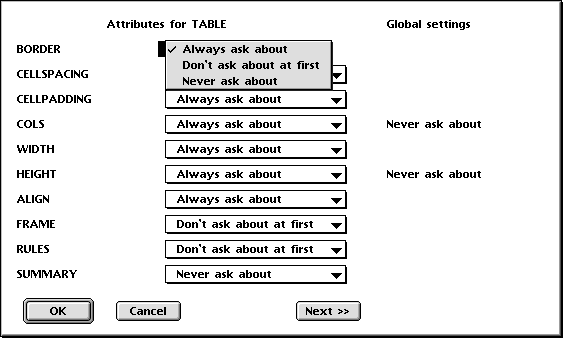Most HTML elements have very many attributes. Therefore you can select which attributes to be asked about. This to reduce the cluttering of the dialog windows or to reduce the number of attributes to be asked about in the status bar. In fact, by default not all attributes are asked about.
There are several things which determine which attributes you are asked about.
The effect of the document type declaration will be discussed on the next page. Here we will discuss the global and the individual settings for the attributes.
For each attribute you can specify one of the following:
Always ask about
Attributes you always want to be asked about. They
always appear in the attribute dialog or are always prompted for in the
status bar.
Don't ask about at first
Attributes you don't use so often but still want to be
able to be asked about.
If you use dialog windows there will be a button 'More...' in the dialog. Clicking this button will display all attributes in this category.
If you use the status bar you are first asked about the attributes you always want to be asked about. Then you are asked about the attributes you don't want to be asked about at first. In this way you will be asked about the attributes you use most first. Remember that you can always skip all the subsequent attributes with ctrl-q.
Never ask about
Attributes you never want to be asked about. They never appear in the
attribute dialogs or are prompted for in the status bar.
Note! There is an important special case. If there are no attributes which you always want to be asked about, the tags for the element is immediately inserted and no dialog window is opened.
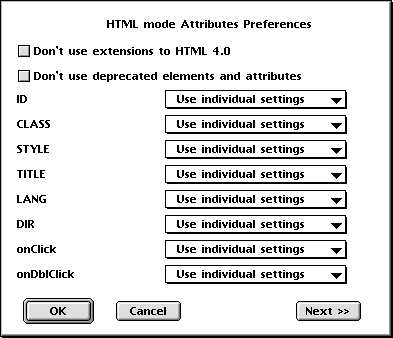
Using the menu item Preferences->Attributes... the above dialog is opened. Here you can categories some attributes globally. These are attributes which are used by very many elements. The global settings will always override the individual setting for a specific element.
The effect of the two checkboxes at the top of the dialog window will be discussed on the next page.
When you select 'Use Attributes...' you are first presented with a list where you choose which element you want to change the settings for. In this list 'LI IN UL' and 'LI IN OL' are the LI element for UL and OL lists respectively. 'INPUT TYPE=xxx' is the INPUT element with the type xxx. LIVEAUDIO, LIVEVIDEO, QUICKTIME MOVIE, QUICKTIME VR and REALAUDIO are different plug-ins. All the rest are the usual names of the elements.
As an example the dialog for TABLE is shown below. The rightmost column shows the global settings which overrides the individual settings. The global settings can be a result of settings as described above or by a document type declaration in the document or a combination of both.